Updated 5/4/20
As you prepare to re-open your practice after being closed for COVID-19, you will need to make a few adjustments to help keep your patients and team members safe. The ADA has created a Return to Work Interim Guidance Toolkit you can use to get suggestions about what to do as you resume operations. Another way you can adapt your current operations to add extra precautions is by setting up a virtual waiting room using the tools you have in Demandforce.
The goal of the virtual waiting room is to reduce in-person interaction and help maintain social distancing during a patient’s visit. This will help your patients and team members feel safe coming back to the office.
To help your office achieve this goal, we recommend that you adopt the following policies:
- Patients are requested to use online tools as much as possible.
- Patients must be symptom-free before coming into the office.
- Patients should wait outside the practice until they are called via phone call or text.
- Few, if any, patients or other office visitors should wait in the practice waiting room.
- Physical interaction with patients should be limited to clinical staff only.
Evaluate your practice needs and meet with your team to decide which of these policies to adopt. Use this article to learn how to use Demandforce to implement these policies in your practice.
Notifying Patients About Your New Policies
After you have defined the new policies you will be following, you need to let your patients know about them. Take this opportunity to reassure patients that you are doing everything you can to safeguard their health and to let them know how things will be different the next time they come in for treatment. Complete the following steps to notify patients about your new policies:
1- Update your practice website with information about your new policies and reopening plan.
- Describe how check-in will work so that patients know how things will be different and what to expect when they arrive.
- Tell patients what they should do before they arrive at the office, including filing out their forms online.
- List the symptoms of COVID-19 and encourage patients to contact the office and reschedule if they are experiencing any of those symptoms.
2- Send an email to all of your patients to let them know about your reopening plan and new policies.
- From Dashboard, select Marketing, then Campaigns.
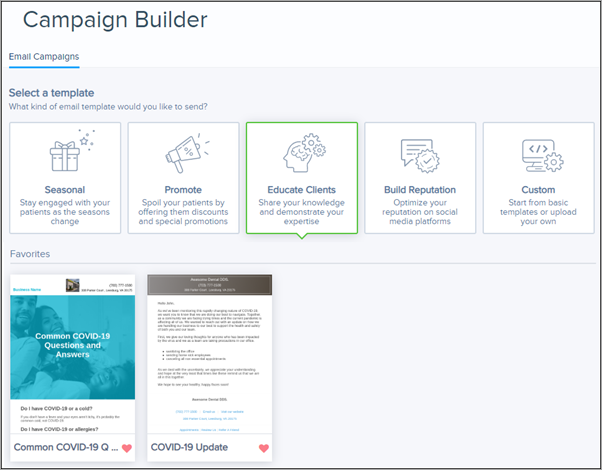
- Select Educate Clients and look at the Favorites section to see the COVID-19 message templates we have created. You can start from one of those and customize the message as needed.
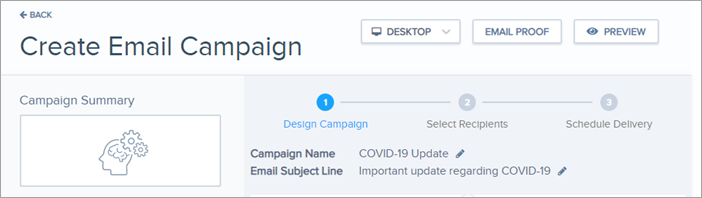
- Edit the email subject line and body text as needed, then click Save and Continue. Select the Criteria for your recipients, then click Save and Continue. Schedule delivery and send the message.
Click here for more information about sending an email campaign with Demandforce
Preparing for Patient Visits
In order to facilitate a virtual waiting room experience when patients arrive at the office, you will need to give them information about your new policies and protocols before they arrive. Use your appointment reminder campaigns to send this information to patients with their appointment reminders. Complete the following steps to set up your pre-visit communications in Demandforce:
1- Update the text of your appointment reminders/appointment confirmation email that is sent several days before the appointment.
- Describe your new check-in policy and tell patients what to expect when they arrive at the office. Ask patients to confirm that they have read the policy.
- List the symptoms of COVID-19 and ask the patient to notify the office if they are experiencing or have experienced any of those symptoms.
- From the Dashboard select Appointments, then Reminder Settings, and then click Edit. Select Pre Appointment and expand the options your reminder for 3 days before the appointment. Click the pencil icon to edit the text of the email.
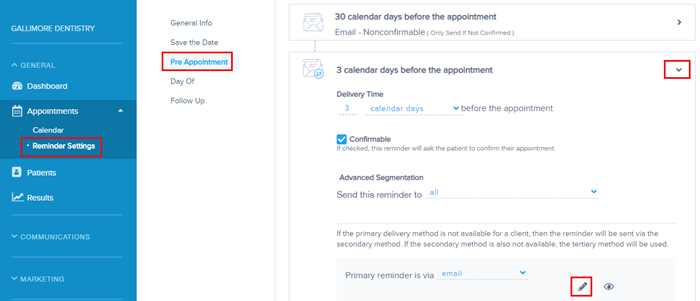
- See the image below for a sample email message.
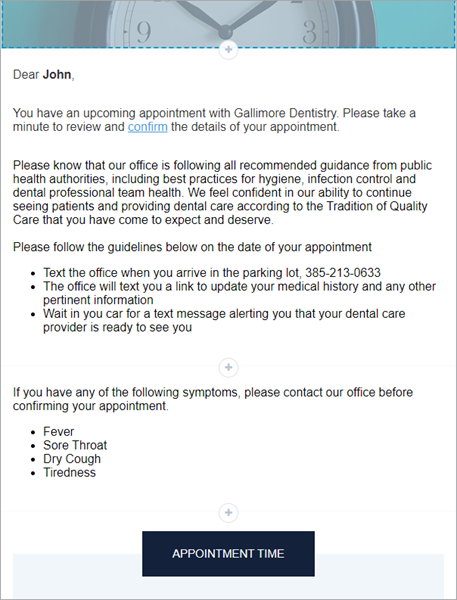
Click here for more information about customizing email reminders in Demandforce
2- As part of your new policies, request that patients fill out and update forms online before the appointment, if possible.
- Let patients know that you will not be passing out tablets or clipboards for them to use to fill out forms in the office in order reduce contact.
- In the reminder email that goes to patients three days before their appointments, add text that encourages the patient to fill out their patient forms online before their appointment. Include the link to the patient portal in the message.
- For existing patients who have not set up a patient portal, encourage them to click the patient portal link and sign up for an account.
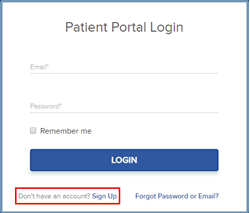
Click here for more information about using online forms in Demandforce
3- Update your medical history form to ask patients if they have experienced or are experiencing symptoms of COVID-19 or have had COVID-19.
- Review patient forms as they are submitted. Use these responses to help screen patients who may need to reschedule their appointment.
Click here for more information about using online forms in Demandforce
Checking Patients In When They Arrive
With a virtual waiting room, patients do not need to enter your office and wait in your physical waiting room inside the office before their appointments. Instead, you can use two-way texting to communicate with the patient and let them know when you are ready for them.
Upon arrival at the office, patients will send a text to notify you that they have arrived and will wait in their vehicle as they were instructed to do in your reminder emails. Your team members can use two-way texting to let patients know when it is time to come inside. Complete the following steps for contactless check-in:
1- Instruct patients to text the office when they arrive.
- The patient can reply to the reminder email they received the day before. It is also a good idea to include that number in any emails you send to the patient so they can find it easily.
2- Acknowledge the patient’s message and send the check-in form text link if the patient hasn’t completed their forms.
- New text messages received from the patient appear in the Texts section in the upper-right corner of the Dashboard. Front office team members can monitor incoming texts and respond to them from there. Click on a message to see what the patient wrote and to respond.
![]()
- When the operatory is ready, the front office team member notifies the patient using the two-way text feature and the patient can enter the office.
Click here for more information about two-way texting with Demandforce
